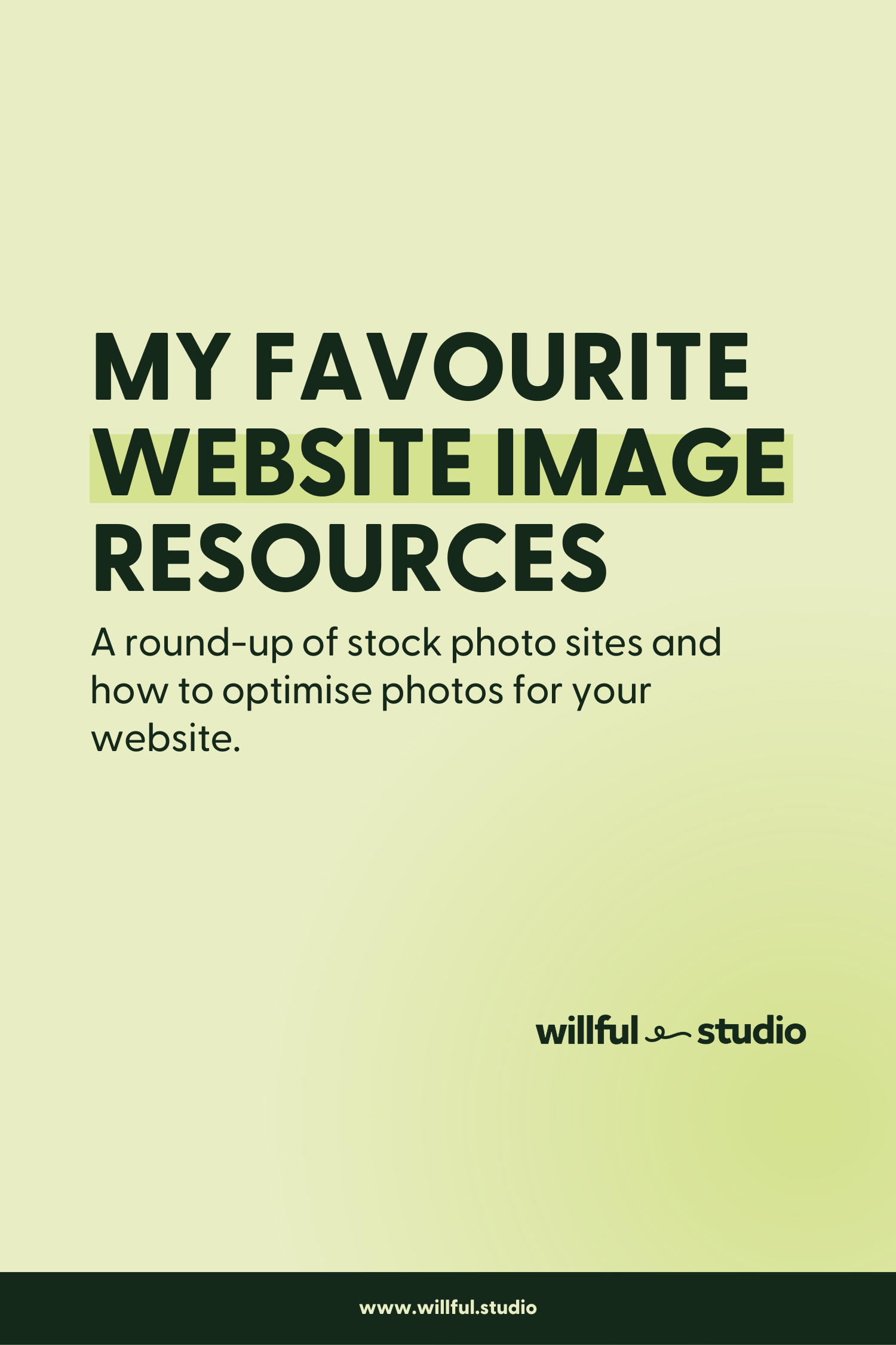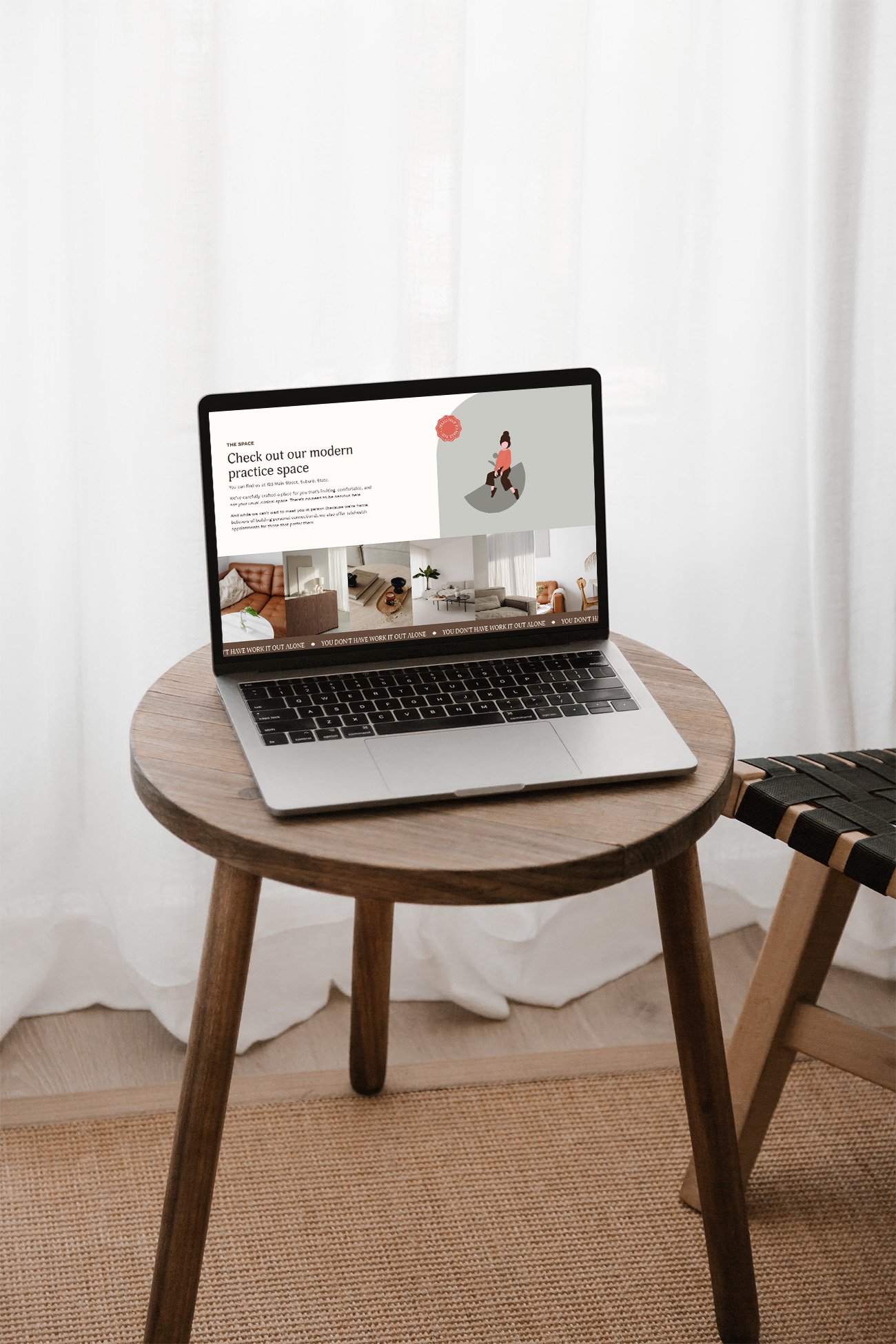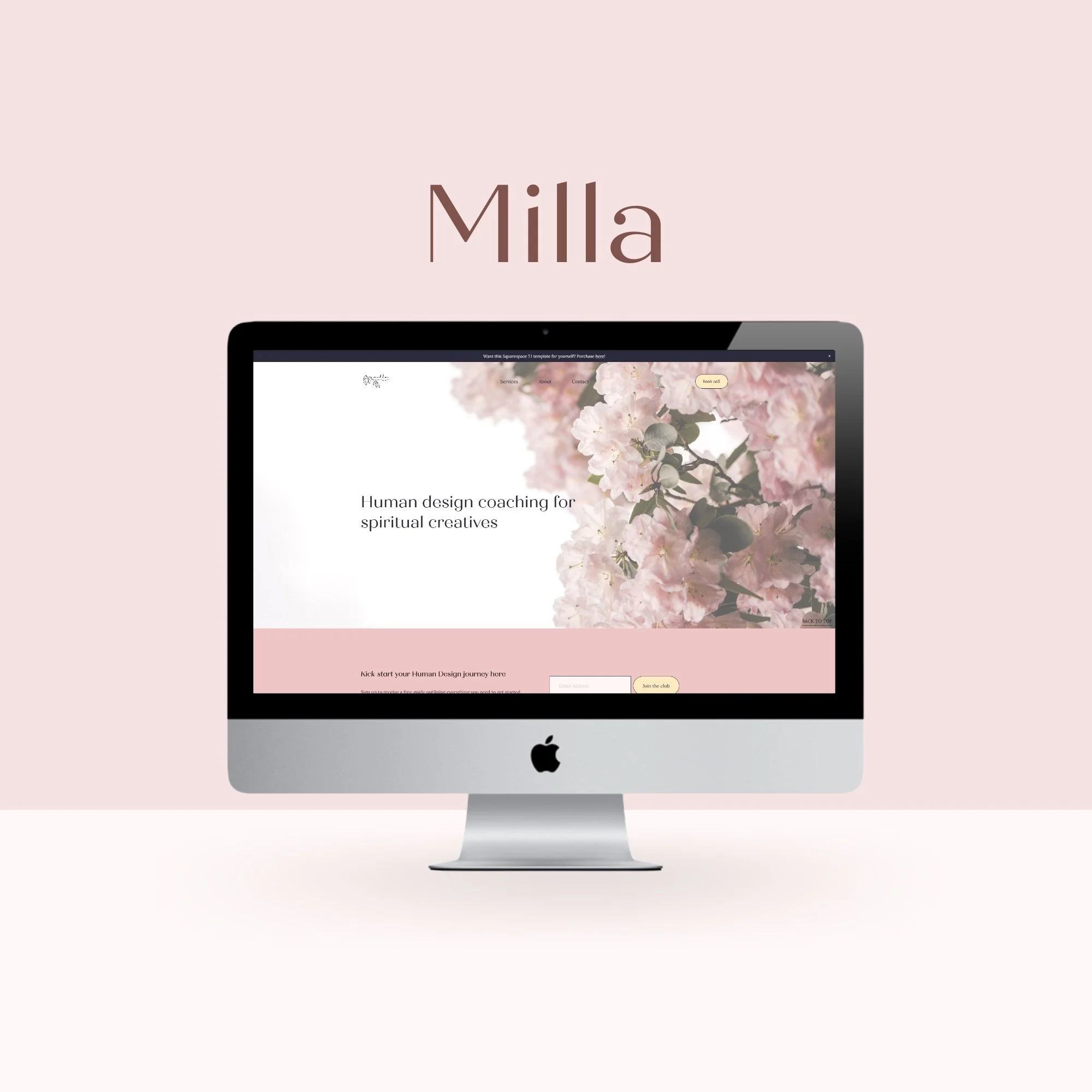My favourite website image resources
I often find that for the small businesses I work with it can be tough to find the right images for their website. This is especially true for those that don’t have their own ‘branded’ photos. This might be the same for you?
You might have found a photo you liked but when you put it on your website, it’s blurry.
Or you’ve added a heap of beautiful photos but now it takes forever for your pages to load…
It can be pretty frustrating trying to work out that sweet spot where your images look great AND don’t slow down your website to a snail’s pace – but you can definitely find yours!
To give you a head start, here are my favourite resources for all things website imagery:
Stock photo websites
unsplash.com – free
pexels.com – free
rawpixel.com – free
ivorymix.com – free + paid
styledstocksociety.com – free sample + paid
deathtothestockphoto.com – paid
stocksy.com – paid
Sizing tip:
When downloading stock photos, consider how you’ll be using them on your website. More info included below!
Image optimisation
Seen the term ‘image optimisation’ before and not quite sure what it means? To put it simply, it’s making the image file more suitable for use on websites.
This includes things like:
using the appropriate image dimensions (measured in pixels or px)
keeping the file size down (measured in kilobytes/KB, megabytes/MB)
naming files with SEO-friendly names (brisbane-website-designer.jpg)
using the correct file type (brisbane-website-designer.jpg)
Where to start? Let’s start from the top:
Image dimensions
If it’s a banner / background image, aim for at least 1800px wide – this will ensure the image stays crisp when stretched across the whole page.
For a photo that will cover up to half the width of your page, aim for about 800px to 1000px wide. Still plenty of pixels to keep it looking good, but if you don’t need any larger it will help keep the size down.
If using stock images, it’s easiest to save at the size you need at the outset.
Need to resize a large image without expensive software? Check out https://express.adobe.com/tools/image-resize
File size
Best practice for website images is to keep each below 500kb. In most cases, bigger than this is not necessary and will slow down your site.
Once your image is the right dimensions, you can compress the file to reduce the file size a little more. Sometimes this is trial and error! Some photos you can compress and you can’t tell the difference (which is great!), but other times it will be very noticeable and starting to become blurry. In this case, you may not want or need to compress it.
To compress your images, check out https://tinyjpg.com/
Using SEO-friendly file names
Put really simply, SEO (search engine optimisation) is how friendly your website is to search engines like Google.
Did you know that when you upload images to your site, Google reads the file names even when most of your visitors don’t see them? This means people can find your site by searching for keywords you’ve included in your images.
Think about search terms you’d like to be found for that describe your services and rename your photos accordingly before uploading to your site. Think brisbane-website-designer.jpg or holistic-womens-nutrition-postpartum.jpg
Using the correct file type
File type refers to the bit at the end of your filename – typically .jpg or .png.
For most images on your website, stick with JPG – it helps to keep the file size down.
If you’ve saved a design from Canva and you need to keep a transparent background or are uploading a logo from your designer, you’ll need to use a PNG file. These are typically larger files but retain more detail.
And there you have it! My list of go-to website image resources and know-how, all rolled up into one post. I hope this helps you with the next stage of your website – no excuses now, you’re empowered and ready to go 😉
Want to DIY to start with but get a little assistance finishing up? A Squarespace Refresh is the perfect balance between cost and professional support for new businesses. All ya gotta do is buy a template, add all your content, then book in a day to tidy everything up before you launch.